Create MagicChat AccountCreate MagicChat BotAdd Info to MagicChat BotAdd Web Page Info to MagicChat botAdd PDF Info to MagicChat BotEmbed MagicChat BotEmbed MagicChat Bot Chat WindowEmbed MagicChat Chat Widget
Create MagicChat Account
Just visit magicchat.ai/signup then enter your email and choose a password. And then you will be redirected to the dashboard.
Create MagicChat Bot
Step 1: Click “Bots”
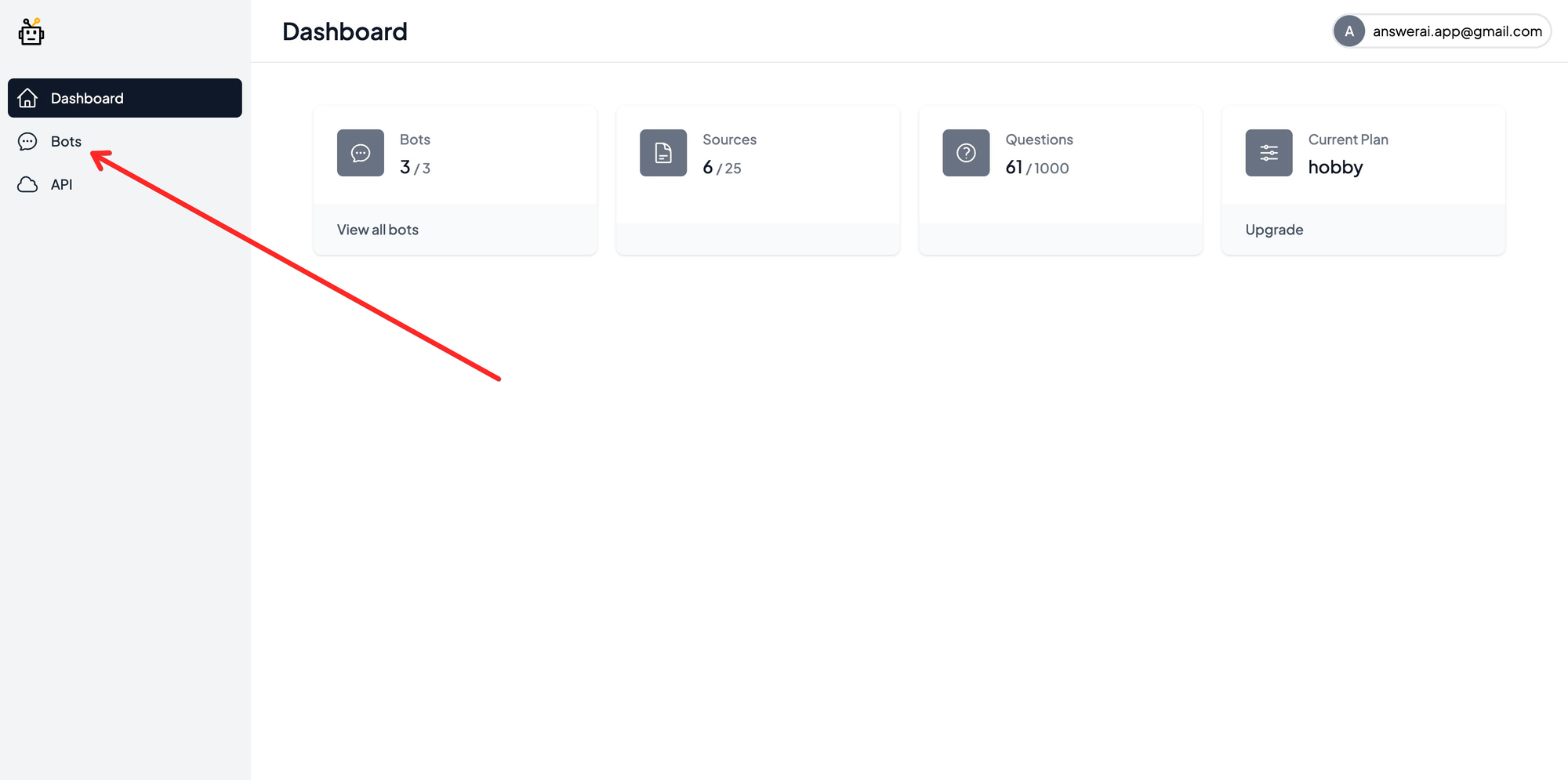
Step 2: Click “New MagicChat Bot” enter the Name and Description for your bot and click “Create MagicChat Bot”
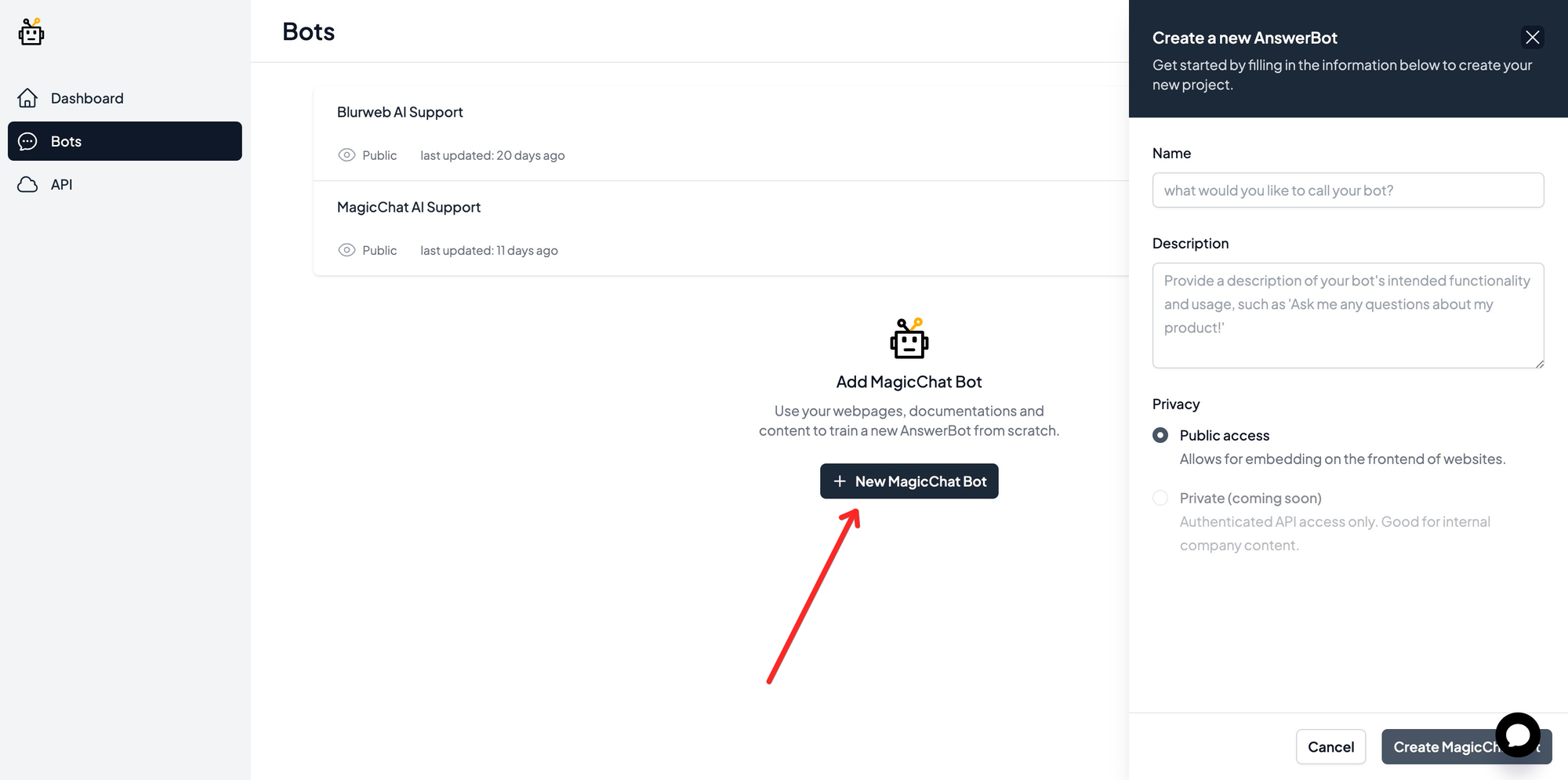
Add Info to MagicChat Bot
After you Create the Bot now it’s time to add Info to the Bot, here are the different options available URL, PDF & Text.
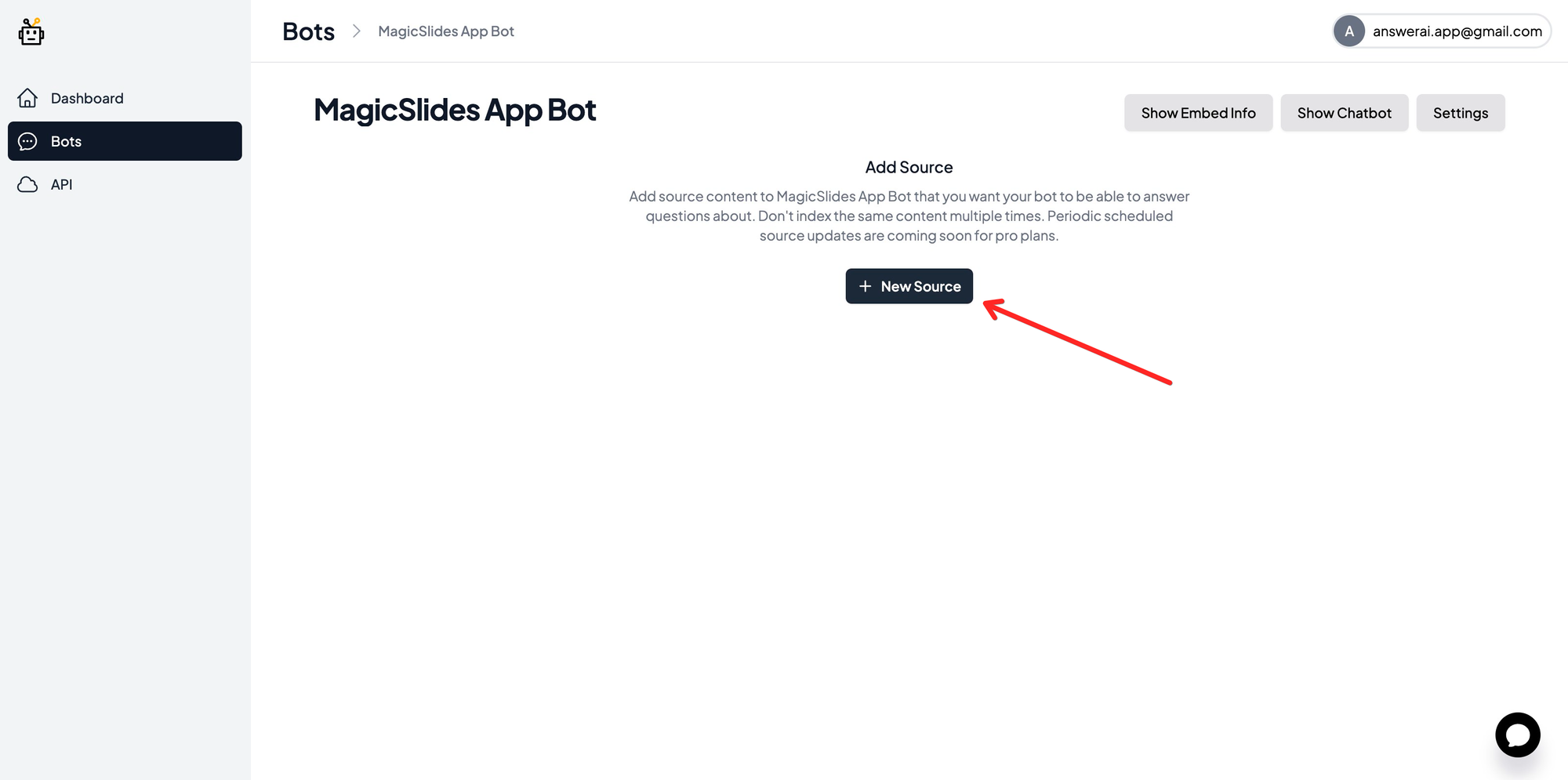
Add Web Page Info to MagicChat bot
Just Click Url Source type and then enter the URL of a webpage. Provide the Url and Click Index.
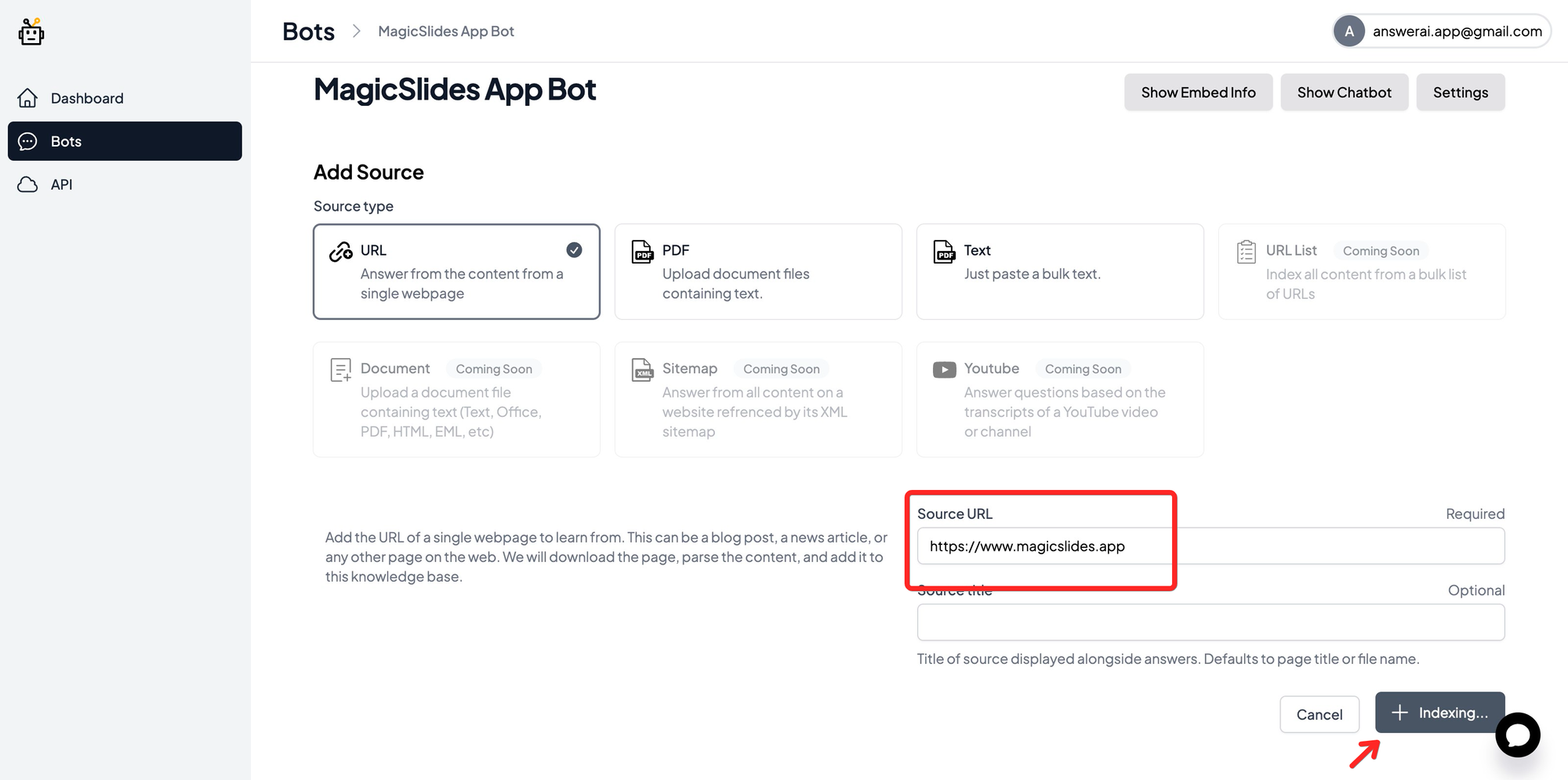
wait a few seconds and your chat bot is ready, it is advisable to add more webpage and more content for ai to know more but it is ready to answer anything that is provided in the webpage you added.
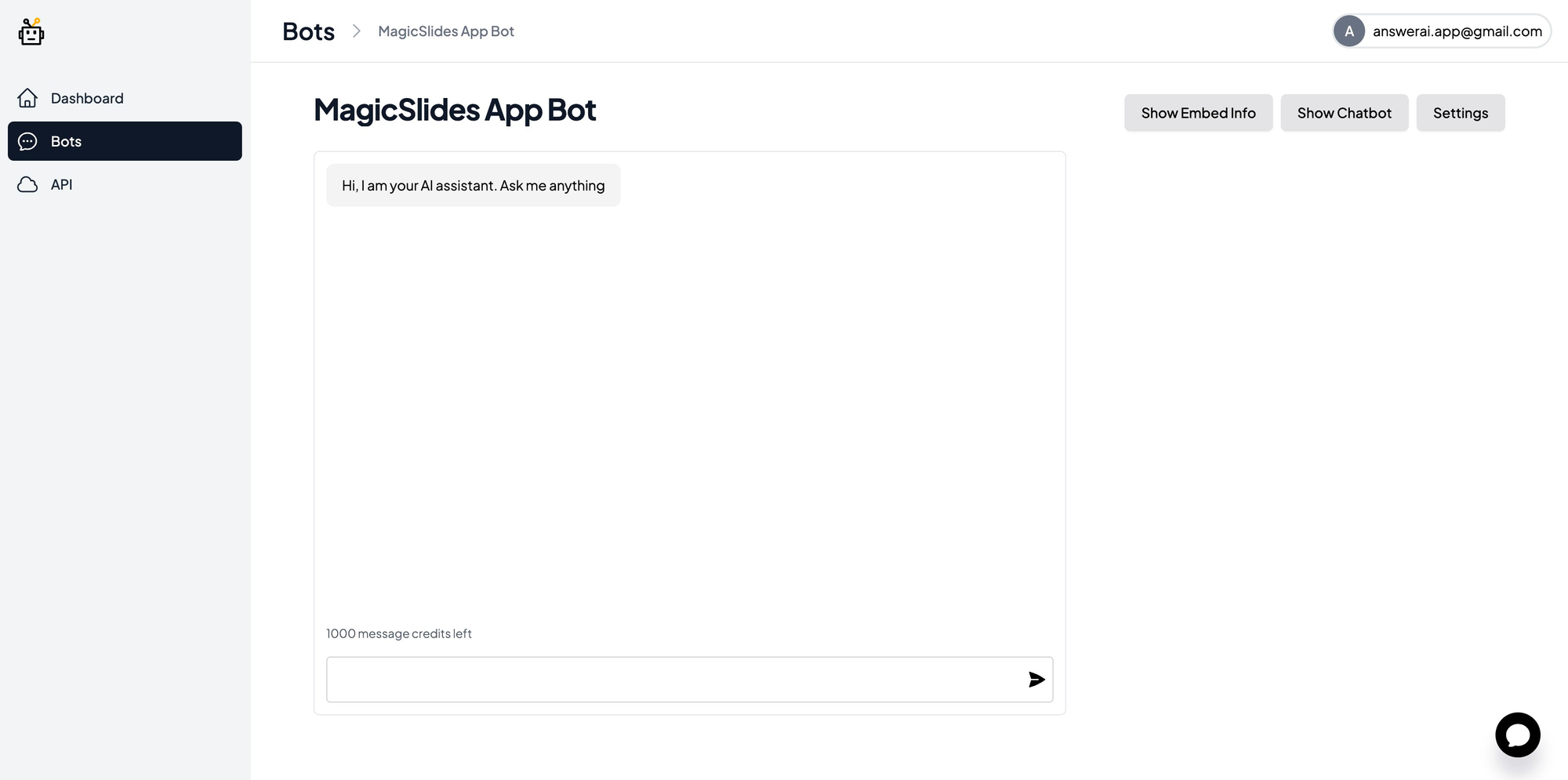
Now to check what content is indexed Click “Settings” and then click on the source card you will be able to see the popup with the content indexed.
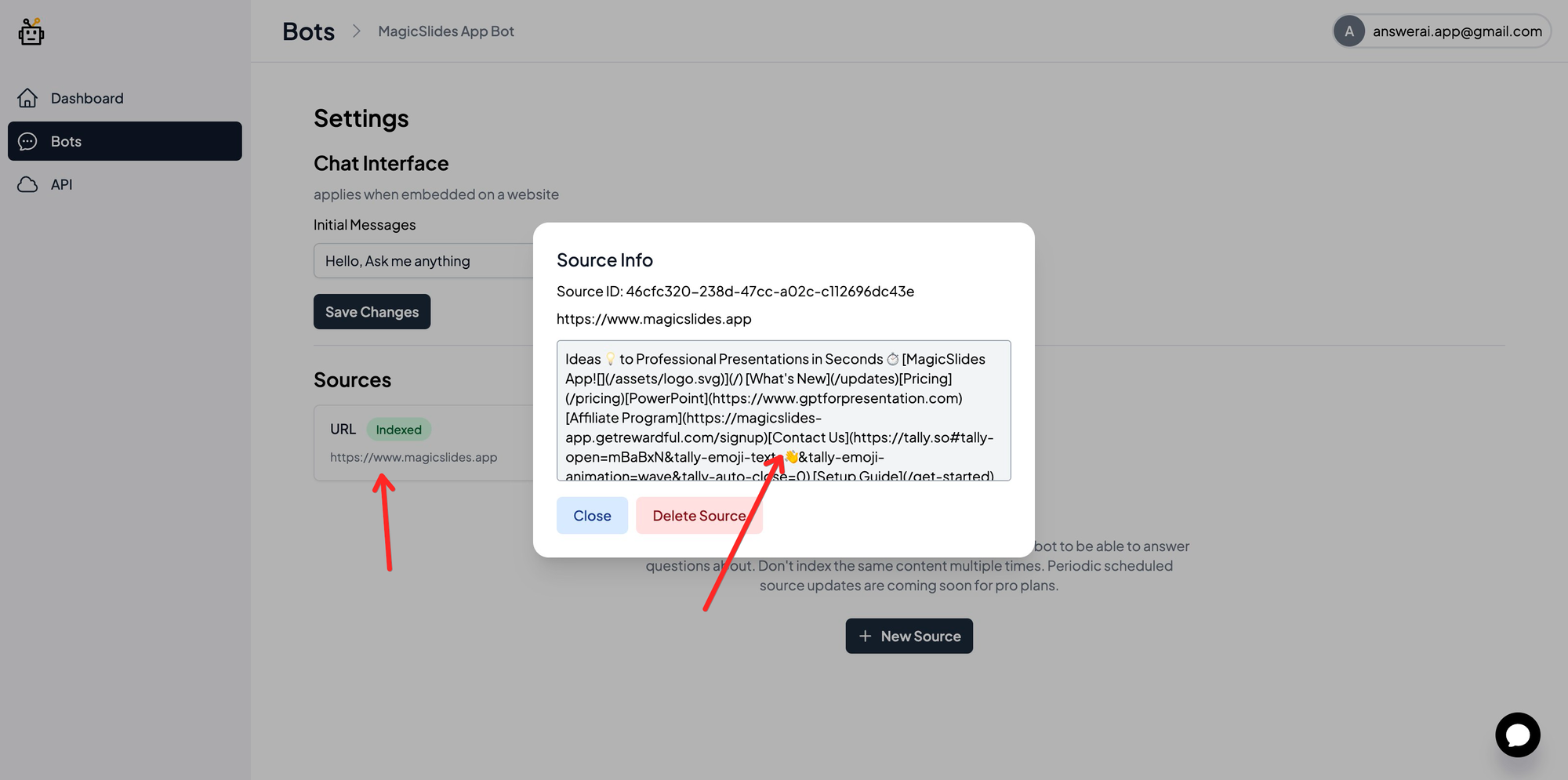
Add PDF Info to MagicChat Bot
- via URL
Click “Settings” while on bot page and click “New Source” then select source type to be PDF
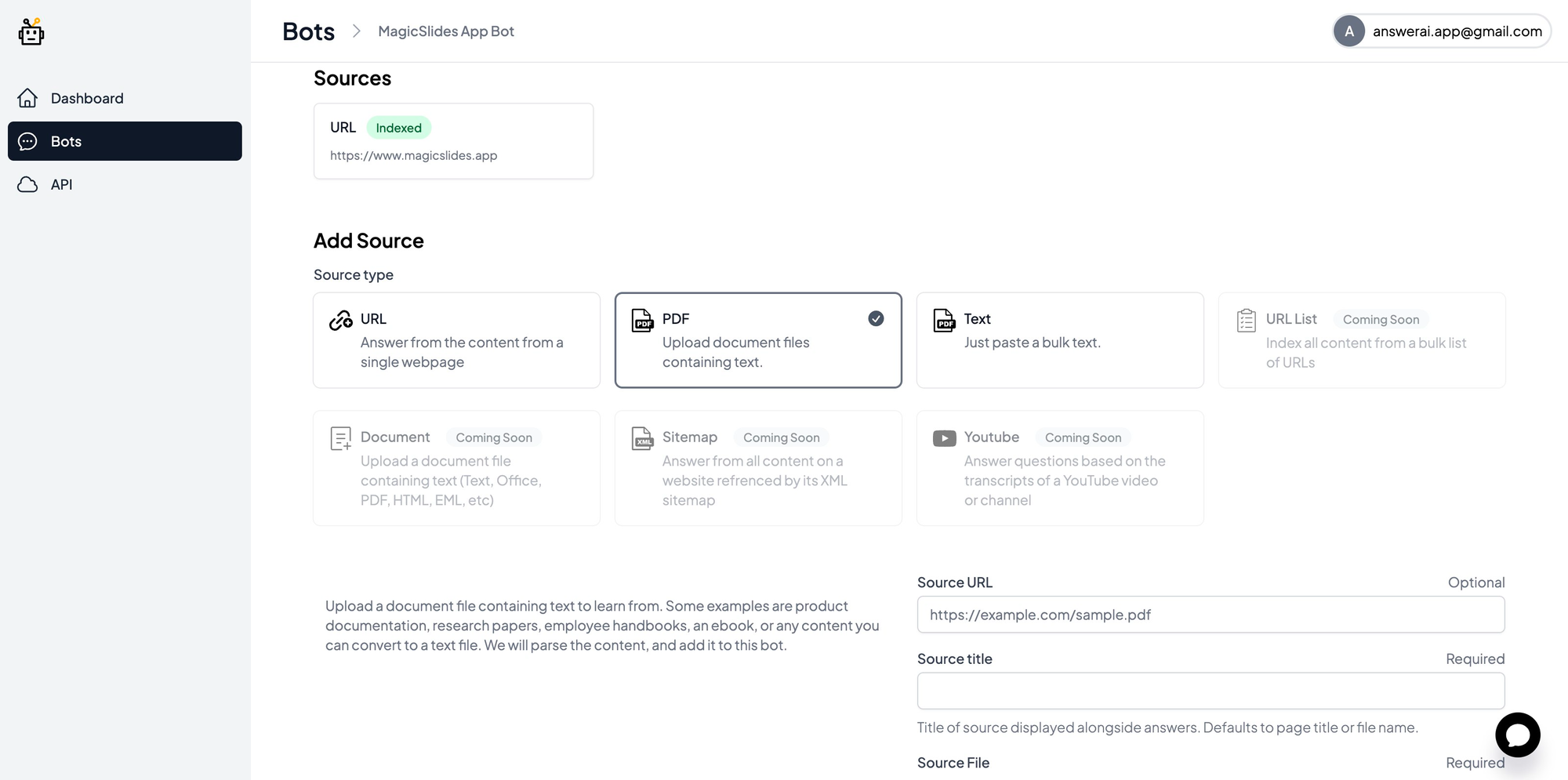
and enter the pdf URL in “Hosted PDF URL” and click Add Source and it will start Indexing…
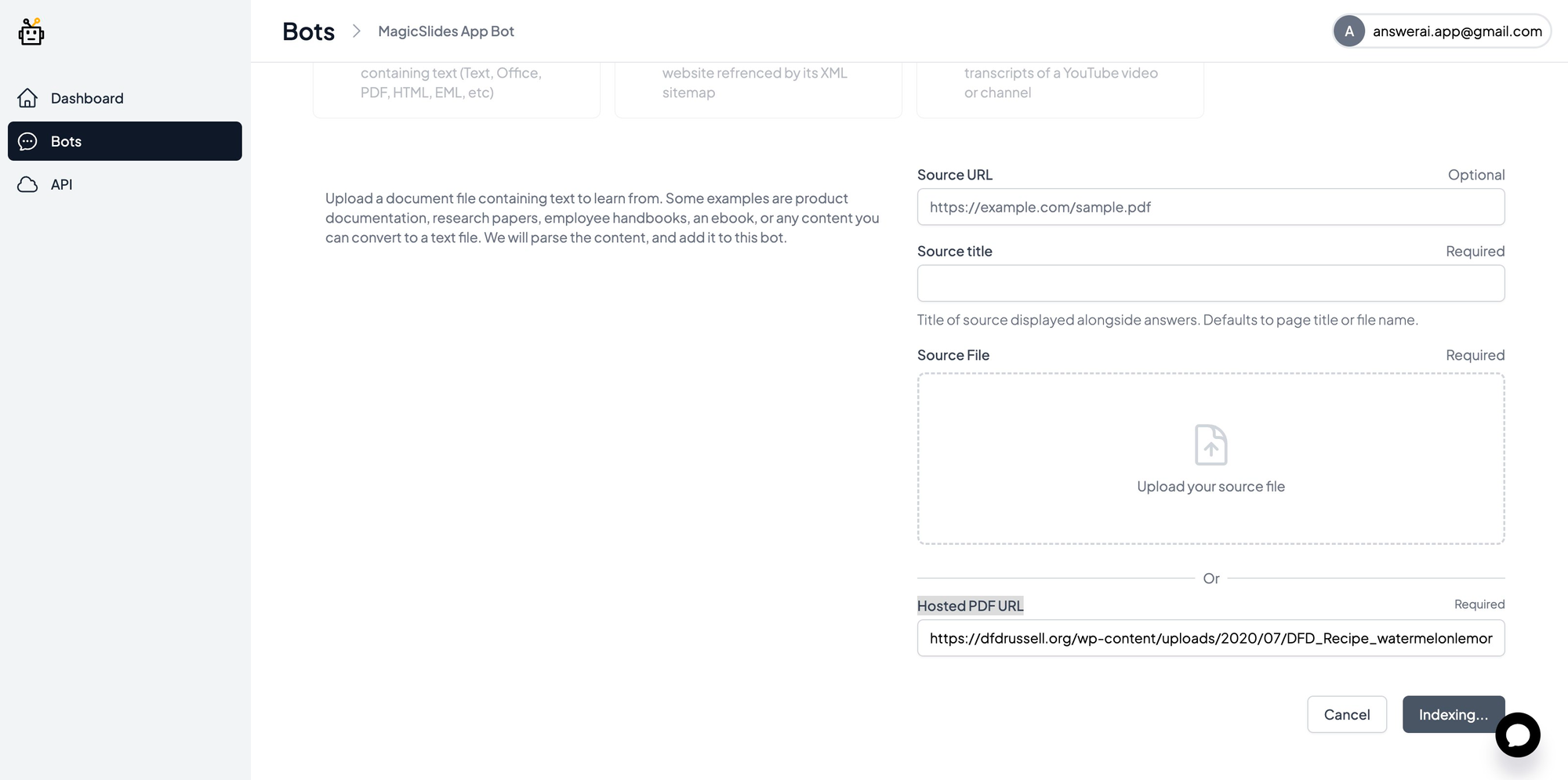
- via file
Just Click Upload your source file and then select the PDF file after it is uploaded click index.
Embed MagicChat Bot
There are two ways to Embed MagicChat Bot
Embed MagicChat Bot Chat Window
If you want to embed the chat window on your website just click Show Embed Info
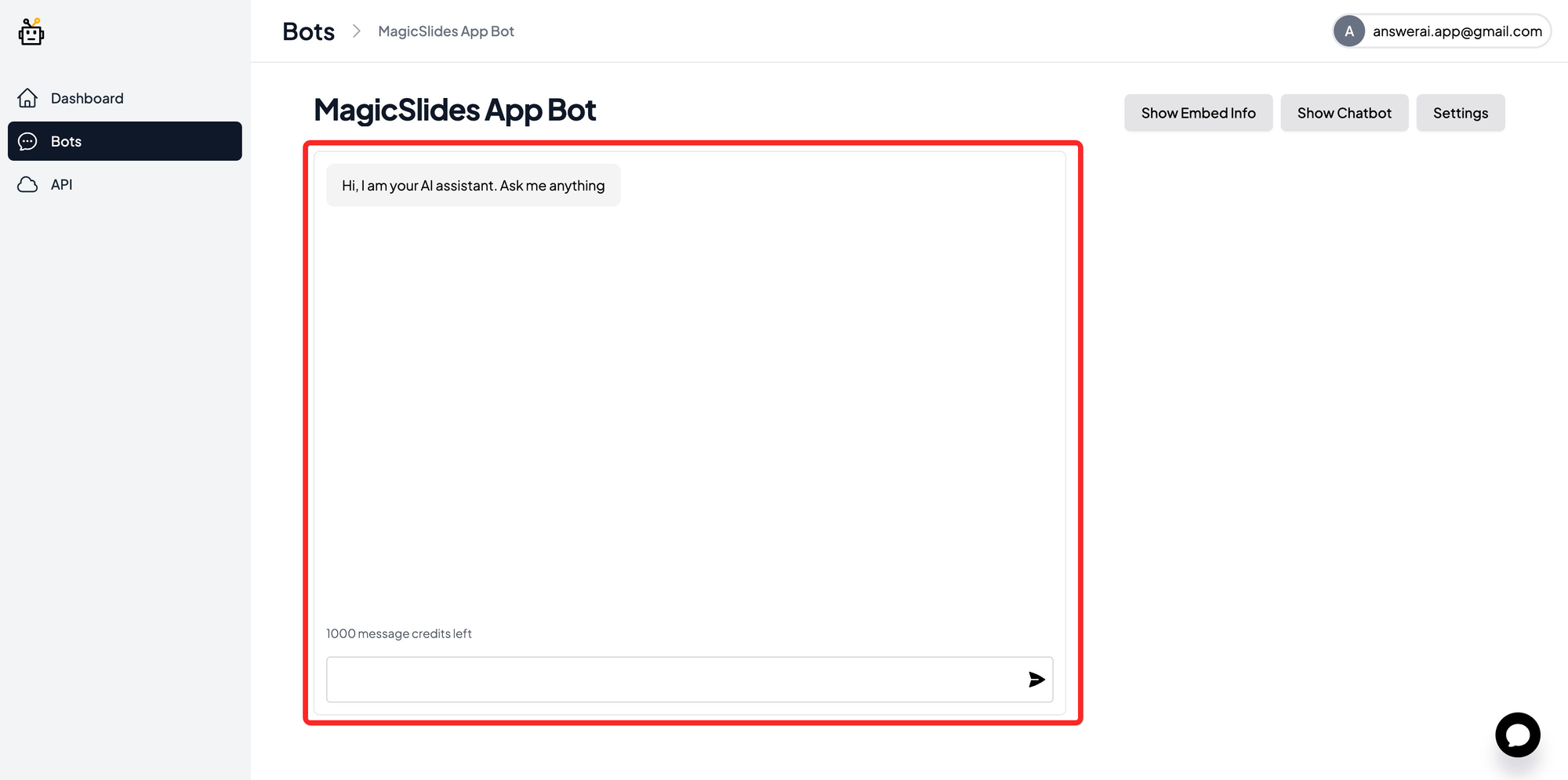
You will see Iframe code copy it and add it to your website.
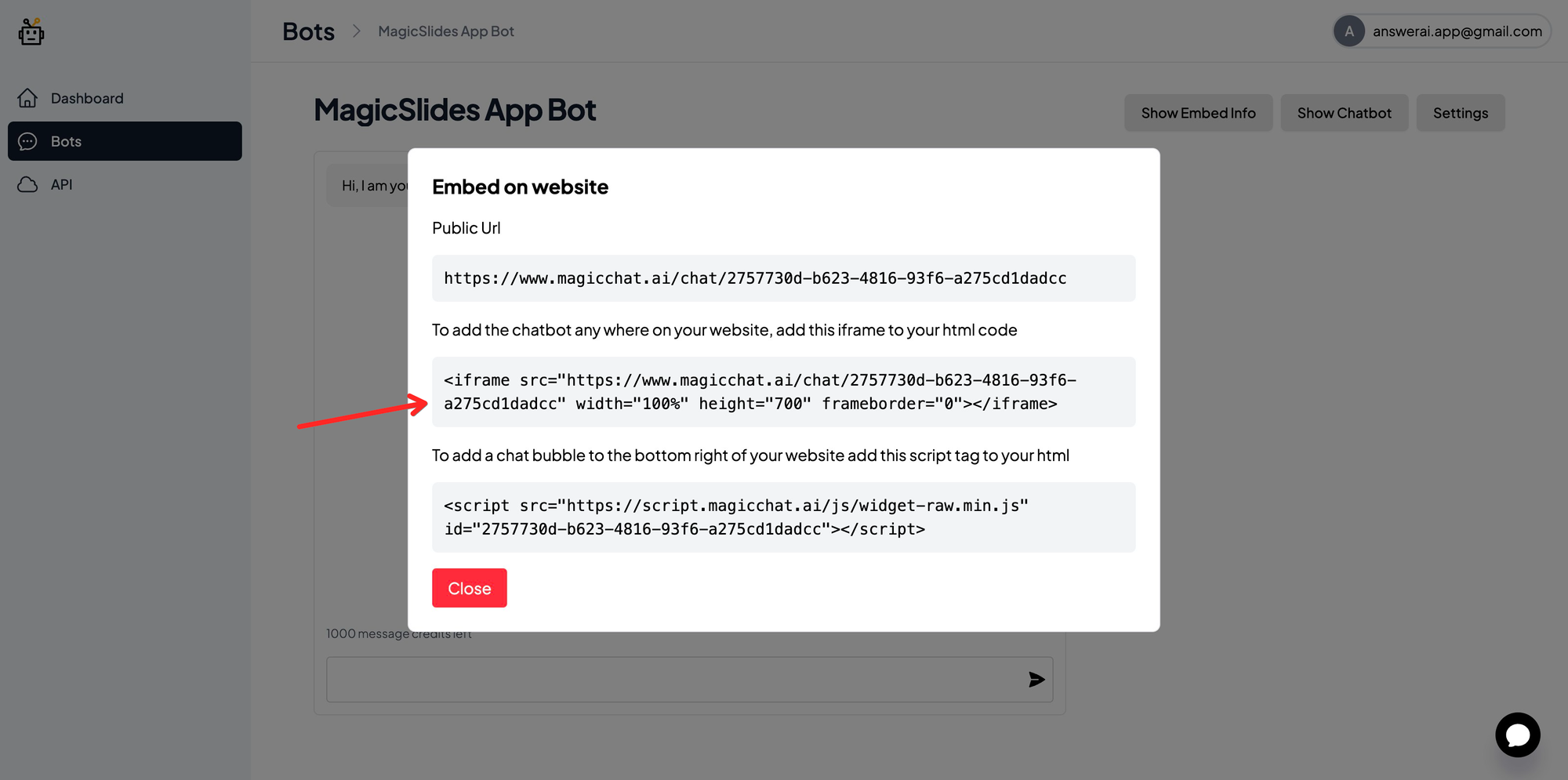
Embed MagicChat Chat Widget
If you want the chat widget on your website click on Show Embed Info
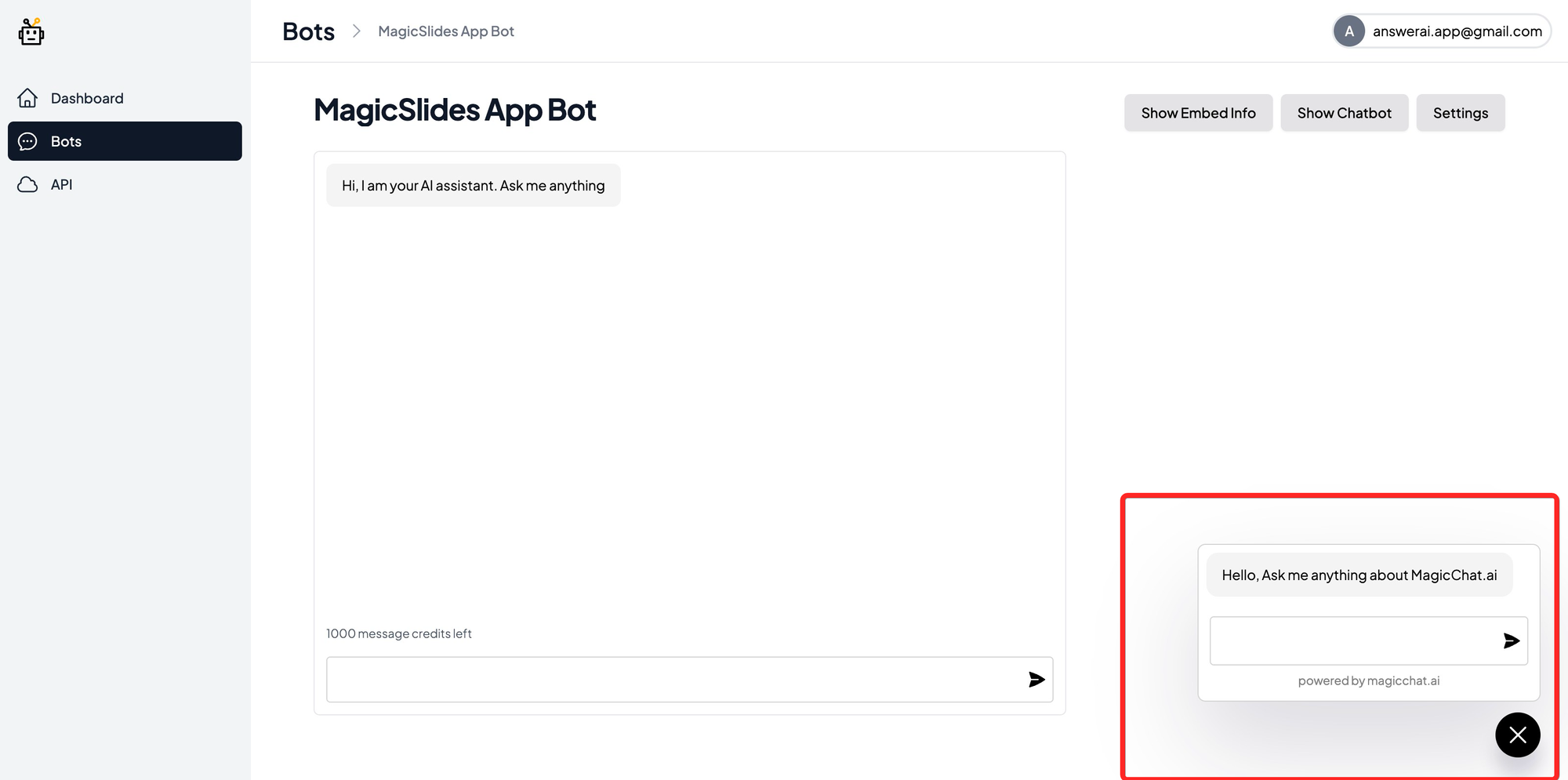
If you want the chat widget on your website click on Show Embed Info, copy the script code and it to the head of your website.
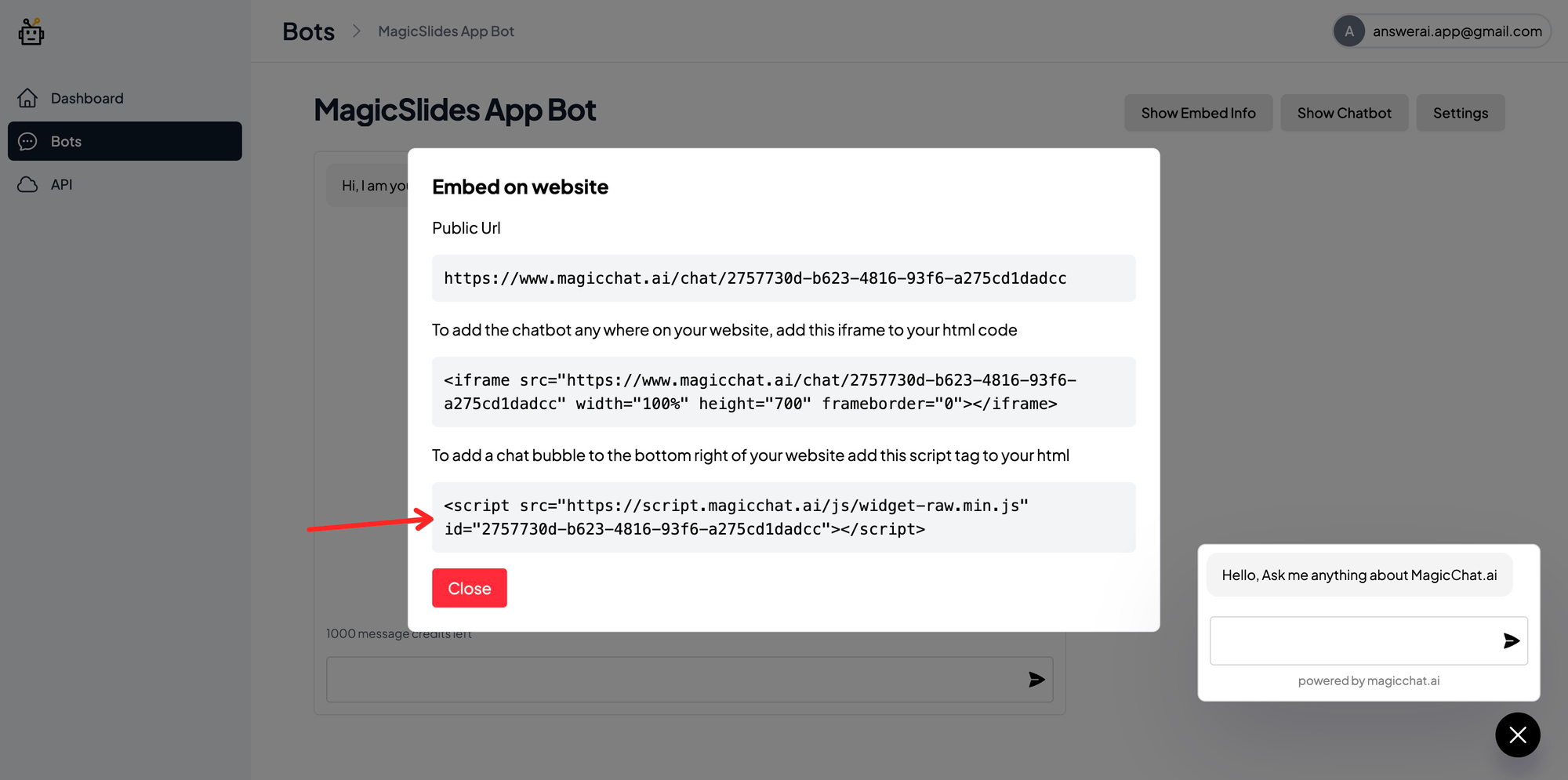
Need any help? send email to support@magicchat.ai